Configuring Internet Explorer and/or Using the Internet Connection Wizard.
To make Internet Explorer to connect to the Internet when you first open it, please follow these simple steps below. This is just one of many ways you can connect to Blaze Telecommunications automatically.
If you want to setup dial into Blaze using the Internet Connection Wizard, skip to step Three
Use the left mouse button when doing these steps unless otherwise specified.
Step One: Open Internet Explorer.On your desktop, taskbar or Start menu, look for the Internet Explorer icon. You only need to find it in one of these places.
Here is how the icon may look on your desktop. If you have one, double click on it to open the Microsoft Internet Explorer browser.

On the taskbar (it's the big blue "e") . Not everybody has a taskbar. If you have one, click on it once to open up the Microsoft Internet Explorer browser.
![]()
Lastly, if
you cannot find it in the above locations, look in your Start menu.
Click the Start button (it is shown above), located at the bottom left
hand corner of your computer screen. It may be hidden, so you will have
to move the mouse pointer down to that area to uncover it.
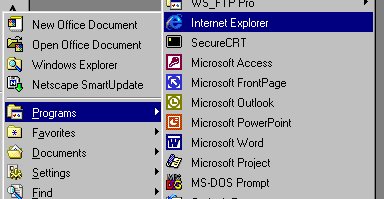
Select "Programs", then move the mouse pointer over to "Internet Explorer" and click on it once to open up the Microsoft Internet Explorer browser.
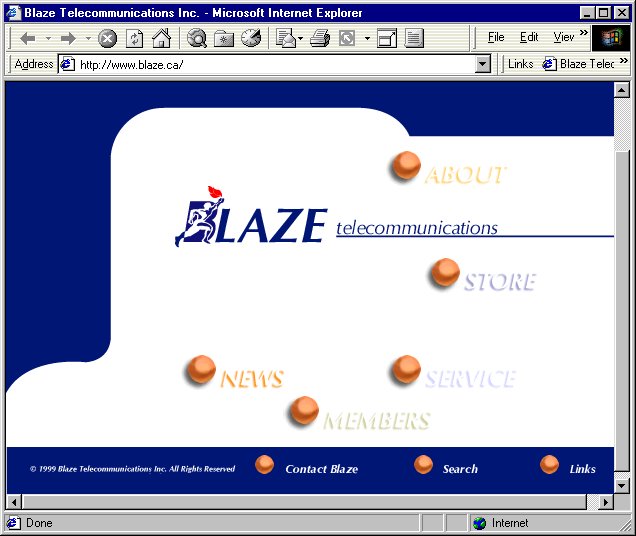
Step Two: Configure Internet Explorer.
Click on "Tools" in the Menu bar, then select "Internet Options..."
If you are using an older version of Internet Explorer, "Internet Options..." may be located under "View".
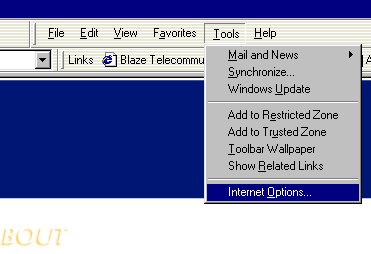
The Internet Options window will pop up, shown below.
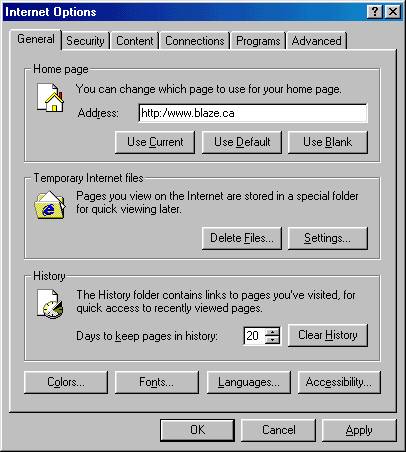
Click on the Connections tab.
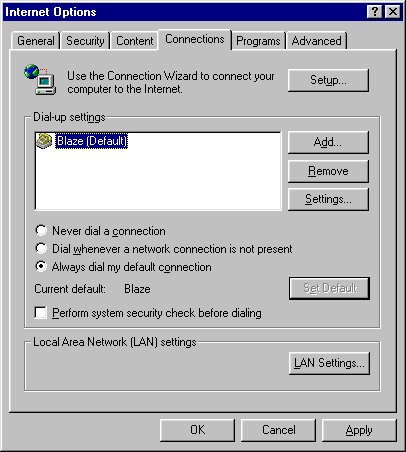
If Blaze appears in the Dial-up settings box select it and press OK. Skip to Step Four
Otherwise, Click on the Setup button, which will run the Internet Connection Wizard.
Step Three : Setting up the Blaze connectionWhen this window pops up, select: ‘I want to set up my Internet connection manually...’ by clicking on the radio button beside it. Then click "Next >".
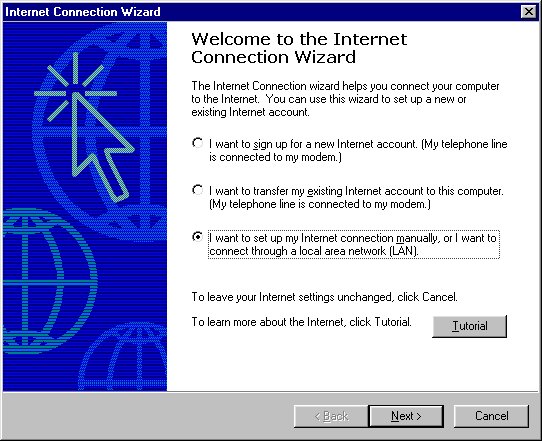
Make sure ‘I connect through a phone line and a modem’ is selected, then click on "Next >".
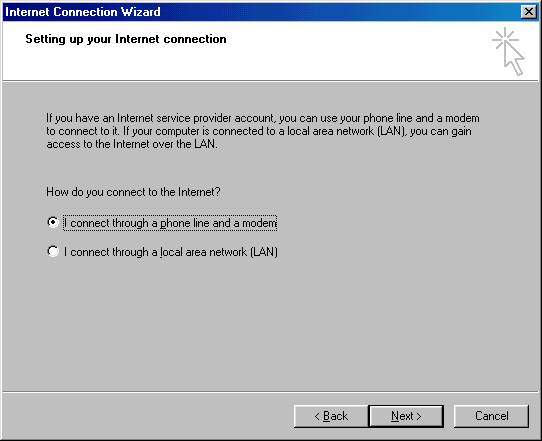
Enter the Blaze dialup phone number (525-8342) in the appropriate box. Make sure that you are connecting to Canada. Deselect the checkmark beside "Dial using the area code and country code" as shown below. Then click "Next >".
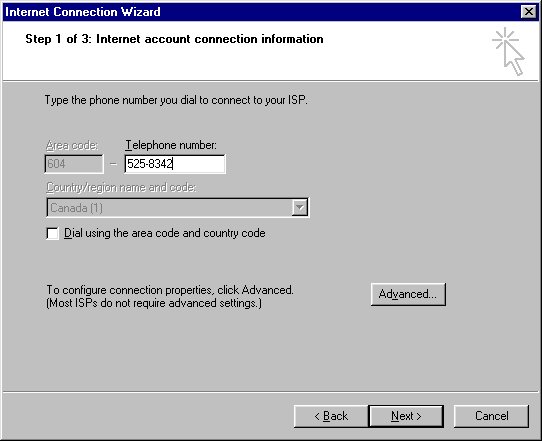
Enter your Blaze userid and password in the appropriate boxes, remember that your user id is in lower case letters. Your password will not be shown, only *s to indicate the number of letters used. Then click "Next >"
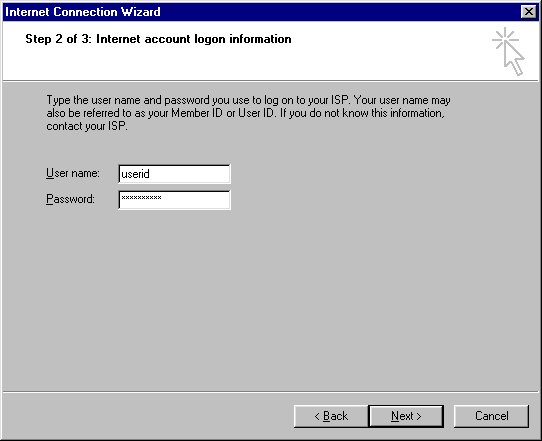
Type in what ever name you would like to refer to this connection by, we would suggest Blaze Telecommunications Inc. Then Click "Next >".
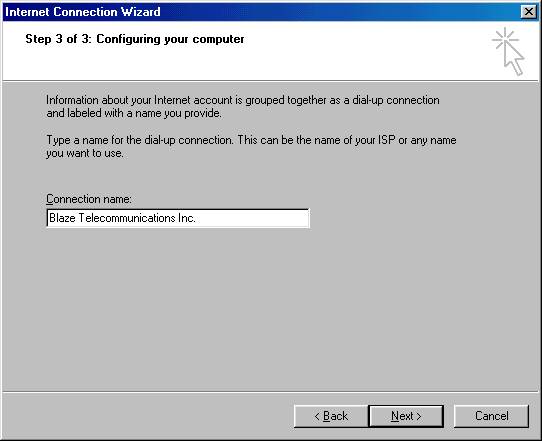
If you do not wish to use the Internet Mail program that Internet Explorer uses then select ‘No’ (we would suggest this, because Internet Mail is a complicated program). Then Click ‘Next >’.
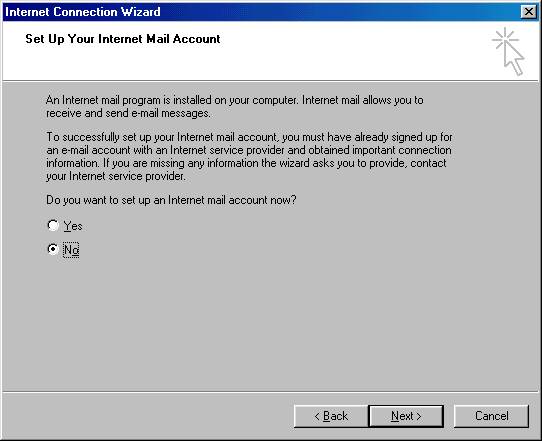
Just click ‘Finish’ and you are done. If you do not wish to connect immediately to the internet then de-select the connect immediately box.
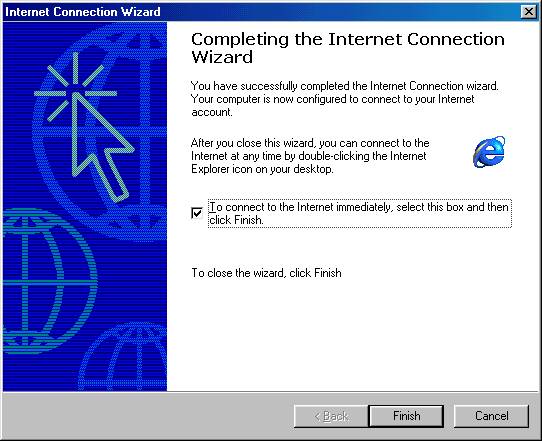
Now that you have configured Internet Explorer all you have to do is open Internet Explorer and it will connect you to the Internet.
© Blaze Telecommunications Inc. 1999