Website How To
There are 2 different ways to place your web content in your web space, through Microsoft Frontpage or FTP (File Transfer Protocol)
Use the left mouse button when doing these steps unless otherwise specified.
The advantages to using Frontpage is that you can edit your website online. This is the recommended method for novice users, or for users who want the easiest way to quickly create and post web content.
Requirements:
- FrontPage 98, or FrontPage 2000
- Frontpage extensions installed on your website. This is free, you just have to ask us to enable the extensions on your account.
- A connection to the Internet.
Load Frontpage
by clicking ![]() ,
moving over Programs, then to Frontpage and click on it. (as shown below)
,
moving over Programs, then to Frontpage and click on it. (as shown below)
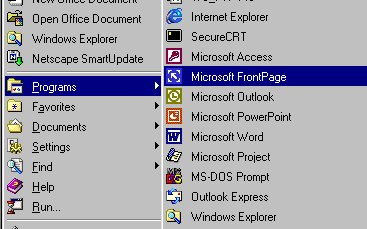
Frontpage will then load. The below window shows the Frontpage 2000 window.
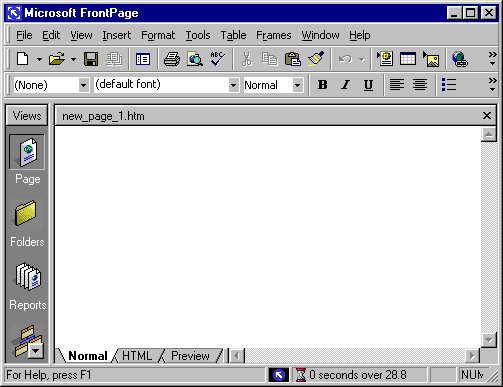
Click File, then Open Web as shown below.
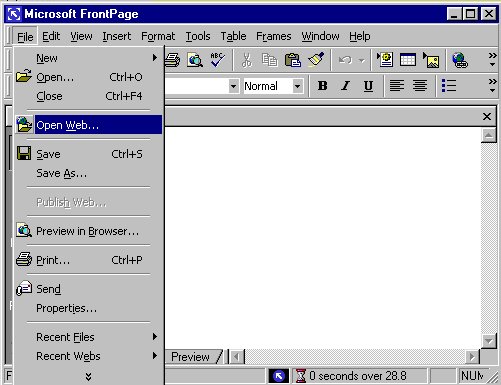
The Open Web window will open, as shown below.
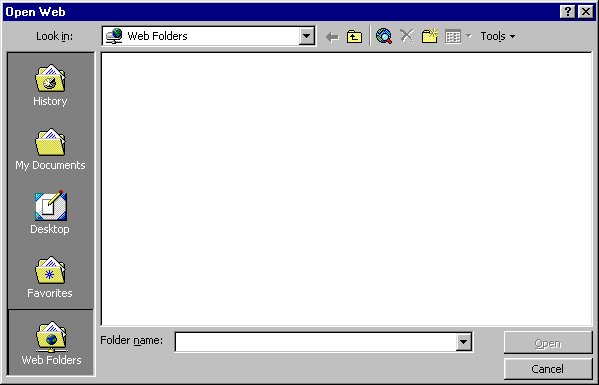
Enter as the Folder name...
For business web customers your website URL is your domain name eg. http://www.company.com
For personal web customers your website URL is http://www2.blaze.ca/~username where "username" is your Blaze username.
You will be prompted for your username and password. Enter that, and press OK .
You are now ready to create and save your website.
This method is more complicated than the Frontpage method, but provides more flexibility and power, without the price of the Frontpage software package. The disadvantage to this is you have to have your images and web pages already created before you are ready to upload them.
Requirements:
- An ftp client for your computer. In this example, I used the software program WS_FTP95 PRO. Your ftp program may have a different layout. You can find ftp programs at this link HERE.
- If the above link does not work, please go to http://www.download.com and select the Internet link then the FTP link. Download any FTP program (we recommend easy to use FTP programs like WS_FTP LE , CuteFTP or BulletProof FTP.
- Website files that are ready for upload or testing.
- A connection to the Internet.
Method:
Load your FTP client and enter the website url.
For business web customers your website URL is your domain name eg. http://www.company.com
For personal web customers your website URL is http://www2.blaze.ca/
You will need to log in with your username and password, as shown below
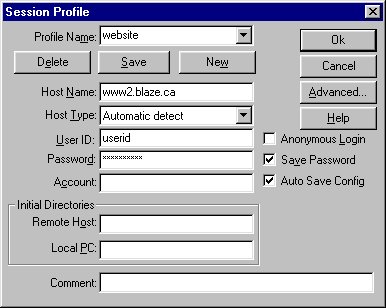
If you have not already done so, please create a directory labeled www in your home directory. Once you have created the www directory you can double click on that directory to enter it. Place your web content files in this directory.
That is all that is required to upload your website files.